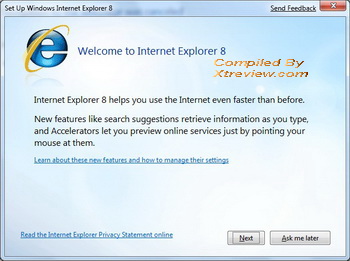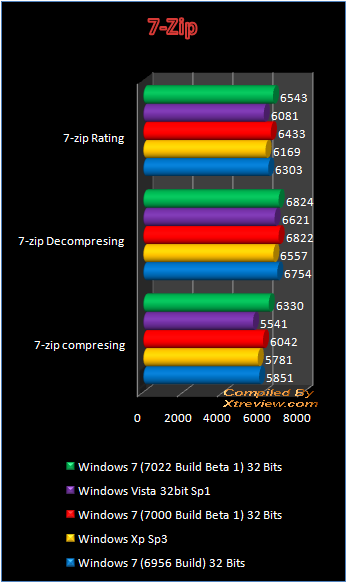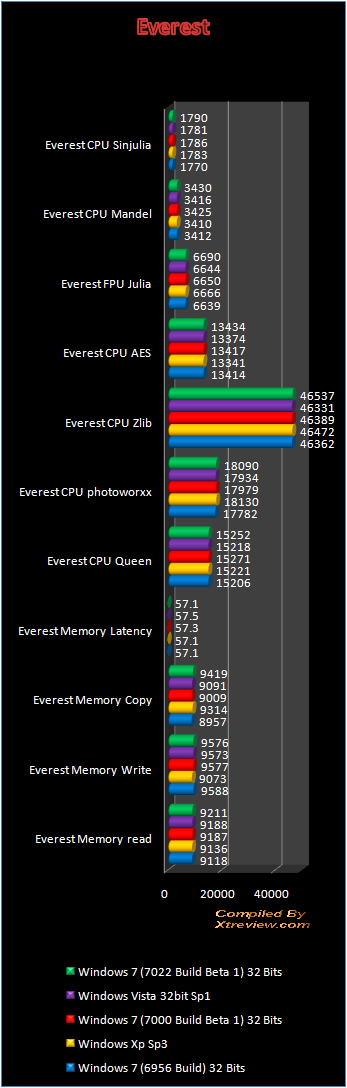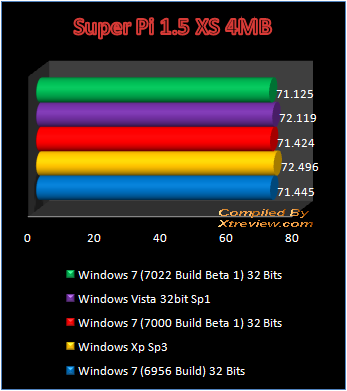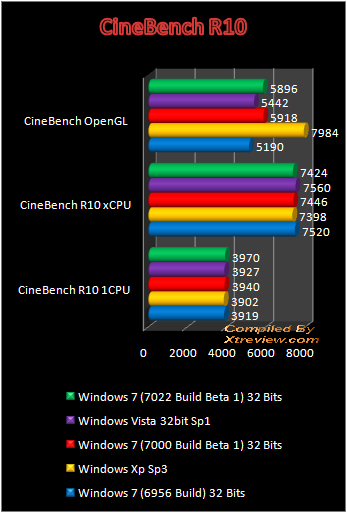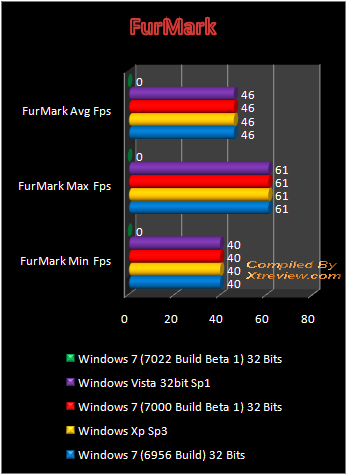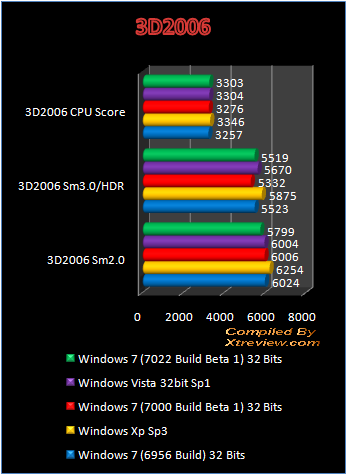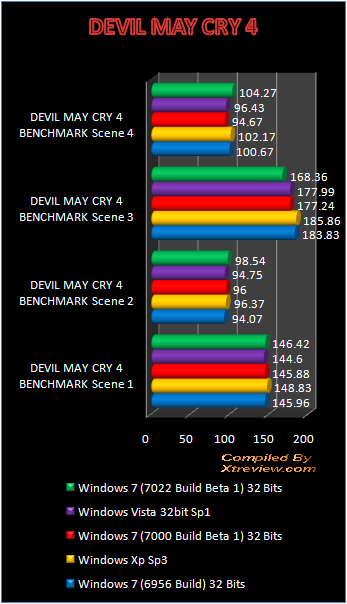Microsoft struggles to tempt XP upgrades
Microsoft hopes that the release of Windows 7 will repair the public relations disaster that is Windows Vista. But the toughest challenge may be to win over the group of people that arguably represent the software giant's biggest obstacle to success: Windows XP users.
The Windows 7 pitch, to date, takes direct aim at Vista's reputation as a bloated resource hog. As developers, members of the general public and journalists begin to test the Windows 7 public beta, Microsoft is framing it as a lean and lithe OS, with the flexibility to run on all types of computers, from netbooks to high-end gaming laptops.
The new Windows 7 interface features are well documented. A cleaned-up taskbar, the sleek Aero Peek GUI, mouse-hover Jump Lists and multi-touch capability have generated interest from users whose Windows desktops have been cluttered for too long.

Quicker, easier, more organised. Those were the buzzwords about Windows 7 features that Parri Munsell, Microsoft's Director of Consumer Product Management for Windows, used repeatedly in a recent interview from CES (Consumer Electronics Show) in Las Vegas last week.
"Our goal was to make the UI in Windows 7 much easier to navigate. We'll let the beta speak for itself but we have a high degree of optimism in it," Munsell says.
As for fastest growing segment of the PC market, netbooks, Munsell says that Microsoft has made it a priority to run Windows 7 on small form-factor laptops.
"Windows 7 has been optimised and engineered to work with anything: from the smallest netbook to the most loaded laptop or desktop," he says.
A lot is expected of Windows 7, but can it do what at times has seemed impossible-win back the trust of XP users who have shunned Vista?
The software giant has stated outright that Windows 7 will not make significant architectural changes from Vista and will run most if not all the applications that run on Vista.
Yet just 21 percent of Windows users currently run Vista, according to Web metrics company Net Applications. Most Windows users (65 percent) still run XP; they like it and they are wary of the compatibility issues that have plagued Vista.
Third-party apps
That wariness is not without cause, analysts say. Even though Microsoft is trying to use Windows 7 to move XP customers forward, it's still a Vista-like operating system and will have the same compatibility problems that are part of any OS upgrade, said Al Gillen, Research Vice President, System Software at IDC .
and will have the same compatibility problems that are part of any OS upgrade, said Al Gillen, Research Vice President, System Software at IDC .
"If you don't run Vista today, Windows 7 will not be a silver bullet," he said. Ultimately, Gillen adds, it's not the operating system that matters as much as having updated third-party applications.
"Whether they are upgrading to Vista or Windows 7, XP users have to make sure third-party applications are compatible," he said.
Microsoft has warned users of the dangers of skipping versions of Windows entirely and has been trying to wean users off Windows XP through downgrade fees. Its success has been limited however as the Vista stigma lingers.
through downgrade fees. Its success has been limited however as the Vista stigma lingers.
Microsoft's Munsell urges XP users to evaluate which third-party applications are important and make sure there is vendor support.
"It is important to avoid a situation where your critical application is no longer supported on Windows XP while not yet supported on Windows 7," Munsell says.
Transition to Windows 7 Easier?
Though the transition from XP to Windows 7 will be complex, it should be simpler as compared to the early days of Vista, says Michael Cherry, lead analyst with market researcher Directions on Microsoft.
When Windows Vista first shipped, Cherry said, people were not prepared for the application and hardware compatibility problems that came with an OS so different from XP.
first shipped, Cherry said, people were not prepared for the application and hardware compatibility problems that came with an OS so different from XP.
"At this point there should be compatible versions of most applications and, when necessary, virtualisation can be used to facilitate the upgrade," Cherry says.
"This is not to say that XP apps and drivers will work on Windows 7, but that there are now compatible replacements available, which should make the transition manageable."
If Microsoft wants to move customers forward with Windows 7, it must help XP users bridge the gap as much as possible, Cherry adds.
"Microsoft needs to help XP users determine if their hardware is up to running Windows 7, and which device drivers for their hardware and programs need updating," Cherry says. "It then needs to help people find the updated drivers and software."